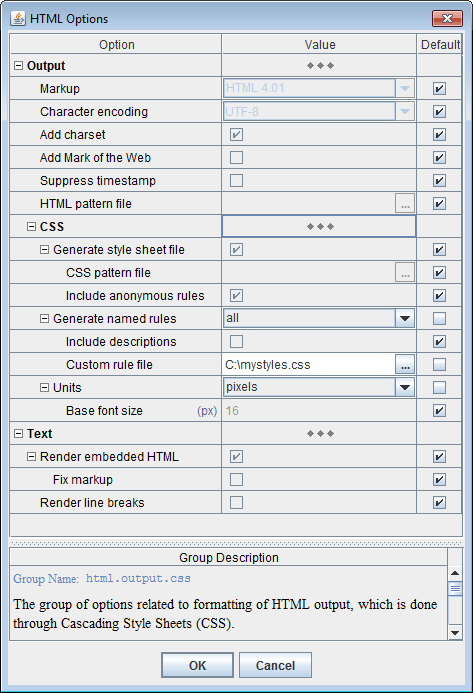
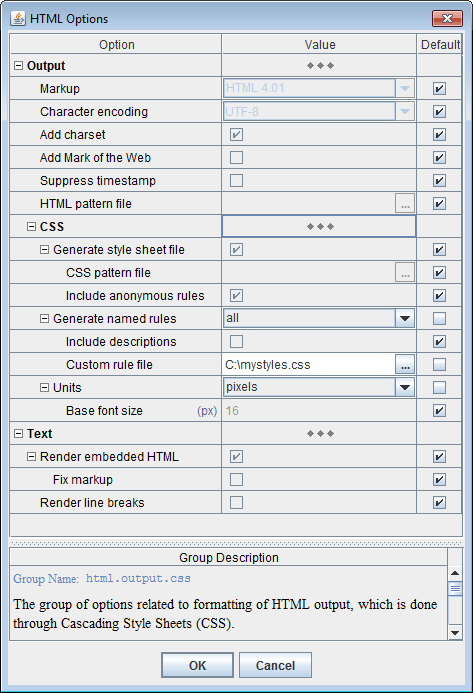
| Option/Group | Name / Type / Description | ||||||||||||||||||||||||
|---|---|---|---|---|---|---|---|---|---|---|---|---|---|---|---|---|---|---|---|---|---|---|---|---|---|
html.output.css.file : boolean
Specify whether to generate the external CSS file (global style sheet).
When this option is selected (
false), no external style sheet file will be generated.
In that case, all CSS rules used in the generated HTML will be defined
locally within those HTML files themselves, inside <style> element.
|
|||||||||||||||||||||||||
html.output.css.file.pattern : file pathname
Specify a CSS pattern file to frame the generated global style sheet into your own CSS file. |
|||||||||||||||||||||||||
html.output.css.file.anonymRules : boolean
Specify whether all generated anonymous CSS rules must be stored in the external CSS file (global style sheet). Anonymous CSS rules are CSS rules generated from the formatting settings specified on template components. They are called “anonymous” because these are basically sets of inline CSS properties initially generated for particular HTML tags and, then, moved to a style sheet to eliminate their repeating across the HTML file(s). Now, only class selectors assigned to those CSS rules are specified in the HTML tags (instead of the original CSS properties). But the class selectors are generated automatically, which depends on how early a particular CSS property set was registered in the style sheet. That makes them completely unpredictable and dependent on the data being documented, which prohibits substituting the anonymous rules with any custom ones. When this option is selected (true),
all anonymous rules generated across all generated HTML files
will be collected in the global style sheet
(which is printed further as the external CSS file).
That produces the most compact documentation files, since many anonymous rules repeat themselves
across different HTML document. So, it is the default setting.
When this option is unselected (
|
|||||||||||||||||||||||||
html.output.css.namedRules : enum {"none", "all", "selected"}
Specify whether to generate named CSS rules.
Named CSS rules are CSS rules generated from the formatting styles
defined in templates.
When such a style is assigned to a template component, the HTML tags generated
by that component can be assigned with the CSS rule generated from that style.
The class selector assigned to that CSS rule is specified in the template style itself (or derived from its name).
Therefore, it has a constant (predictable) relationship with both the particular CSS property set produced
from that style and the particular output structures where that CSS rule is applied.
This opens a possibility to substitute the generated named CSS rules with the
custom ones.
Please note that named CSS rules are not required for proper HTML output and will only increase its size. You need named rules only when you want to style the generated HTML documentation with your own CSS properties/rules. Possible Values:
|
|||||||||||||||||||||||||
html.output.css.namedRules.descriptions : boolean
Specify whether to add the descriptions of template formatting styles to the named CSS rules generated from them.
When this option is selected (
When this options is unselected ( |
|||||||||||||||||||||||||
html.output.css.namedRules.customRuleFile : file pathname
Specify a (CSS) file with custom definitions for some of the automatically generated default and named CSS rules. For more details, please see: How to substitute generated CSS rules with custom ones? |
|||||||||||||||||||||||||
html.output.css.units : enum {"relative", "points", "pixels"}
Specify measurement units used in the generated HTML.
This applies to font sizes and most of length values (like spacing, margins, paddings etc.),
which are specified as properties of CSS rules
generated directly from the formatting properties of template components
and template formatting styles.
Note: A few length values are always specified in pixels (e.g. border width), because otherwise their effect would be highly unpredictable. Possible Values:
|
|||||||||||||||||||||||||
| This is actually not a single but two different options corresponding pixel and point units. For relative units this option is not available. | |||||||||||||||||||||||||
html.output.css.units.baseFontSize.pixels : integer (nonnegative)
Specify the base font size in case of pixel units. The default value is 16 (px). |
|||||||||||||||||||||||||
html.output.css.units.baseFontSize.points : number (nonnegative)
Specify the base font size in case of point units. The default value is 12 (pt). |
When a template component is interpreted, it produces a piece of HTML output (which is typically represented by a certain HTML element). All formatting of that output comes in the form of CSS rules. The rules themselves are placed in the style sheet and the class selectors associated with them are specified in HTML tags.
The CSS rules generated by FlexDoc fall into three categories:
Those categories determine how the rules are produced, applied and what you can do about them (see Custom CSS Rules / CSS File).
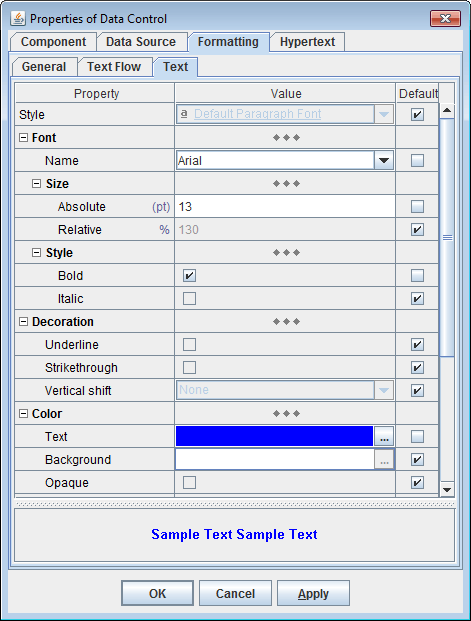
font-family: "Arial", sans-serif; font-size: 130%; font-weight: bold; color: blue
<span style="font-family: "Arial", sans-serif; font-size: 130%; font-weight: bold; color: blue"> ... </span>
But, the same template component may generate another piece of output and many more. So, the same inline list of CSS properties will be repeating by every of them. That would potentially bloat the generated HTML file quite a lot. (Moreover, different template components may also produce equal CSS property sets.)
To avoid that repeating, each set of CSS properties is specified only once in the form of a CSS rule,
which is placed in a style sheet
under a certain class name (selector), like this (here 'aXXX' is the rule's class name):
<style>
span.aXXX { font-family: "Arial", sans-serif; font-size: 130%; font-weight: bold; color: blue }
</style>
<span class="aXXX"> ... </span>
Such CSS rules, which are produced by the generator automatically in order to replace with them the inline CSS properties, we shall call anonymous rules. That's because the class names assigned to those CSS rules, besides being meaningless, have no constant relation with the particular lists of CSS properties they represent.
Exactly how such class names are generated depends on the data being processed. Another HTML document generated by the same template may contain similar anonymous CSS rules, but associated with different class names. Even when a global style sheet is maintained, the rule class names may be different when you generate another documentation for a different data source.
That prohibits using any custom CSS rules to replace the anonymous ones. If you need to change something in the formatting of the generated HTML, you have to edit the corresponding templates and rely only on the formatting capabilities provided by FlexDoc (via the template language and its rendering by the HTML generator).That problem has been solved with the introduction of named CSS rules.
Such CSS rules associated with constant class names that are specified in templates, we shall call named rules.
Here is how it works.
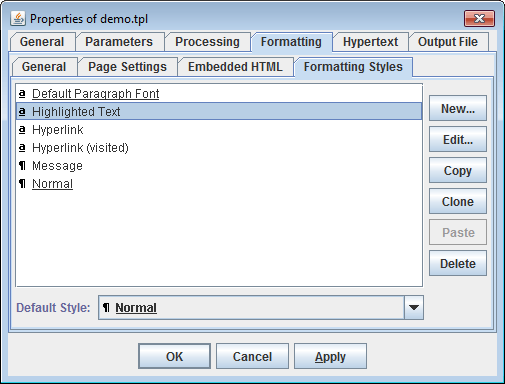
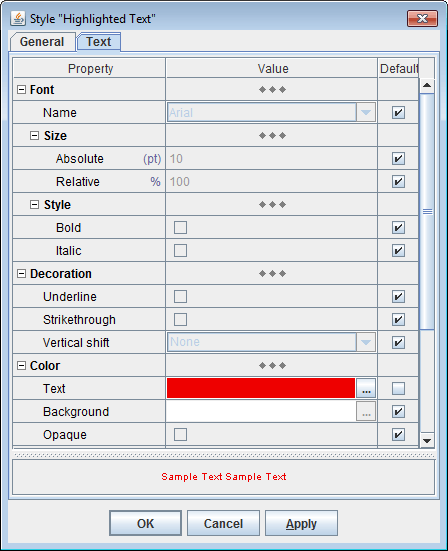
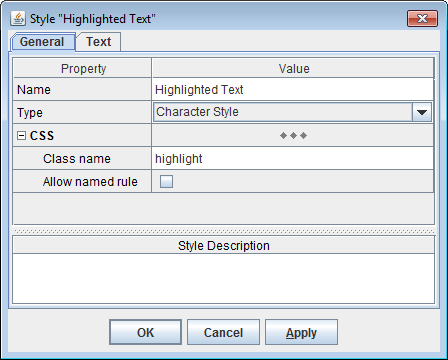
Originally, template formatting styles were modeled on RTF styles. When RTF output is generated, a template formatting style would be rendered with a corresponding RTF style.
Let's look how template formatting styles are used to generate named CSS rules. Suppose, a component C is assigned with a template formatting style'Highlighted Text'
and there is no other formatting properties directly specified on it:
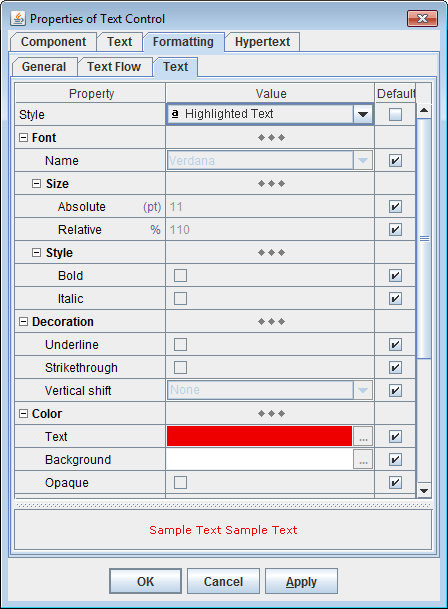
'Highlighted Text' style will produce
a CSS rule encoding all formatting properties specified in that style.
The rule will be assigned with the 'highlight' class name
and registered in the style sheet:
<style>
span.highlight { color: #EE0000 }
</style>
<span class="highlight"> ... </span>
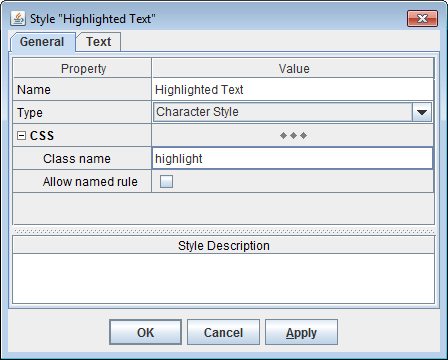
For example, the automatically generated CSS class name for the style shown on the screenshot will be
"Highlighted-Text".
That means, some template styles cannot be expressed with a single CSS rule. Rather, they must be rendered with several CSS rules applied to different HTML elements nested in each other. Such multiple CSS rules (produced from the same template style) will still have the same class name (specified in the style). So, you can substitute all of them with your custom rules as well.
In fact, there are quite a few specific situations when multiple named rules with the same class selector are produced:
Some formatting properties specified in templates have no direct analogues in CSS.
For example, there is no special CSS property for background color of text.
Of course, CSS has 'background-color' property, but
when it is applied to a particular HTML element, it will color the whole object
described by that element.
For instance, when that is a <div>,
the entire strip on the page will be colored - not just the text contained in it!
In the following flash movie it is explained in full details (click on the picture):
Another problem arises, when relative units (for font sizes and lengths) are used.
Then, the CSS rule like this (which might be generated from a template paragraph style 'heading'):
div.heading {
|
font-family: "Arial", sans-serif; font-size: 90%; font-weight: bold;
text-decoration: none; color: black; margin-top: .58em; margin-bottom: .25em;
white-space: nowrap; }
|
Of course, the margins may be corrected according to that local font size too. But such tricks would complicate everything enormously.
To work around those problems, each template paragraph styles is rendered with two named CSS rules: one for paragraph properties and another one for text properties. For example:
div.heading {
|
margin-top: .58em; margin-bottom: .25em; white-space: nowrap; }
|
span.heading {
|
font-family: "Arial", sans-serif; font-size: 90%; font-weight: bold; text-decoration: none; color: black; }
|
<div class="heading"><span class="heading">Heading Text</span></div>
Some hyperlinks must not be too prominent. That is, they must look the same as the normal text, yet have something indicating the hyperlink (e.g. underlining). Another possibility is that the hyperlink must be hidden completely, so it appears as ordinary text all the time, yet reveals itself when the mouse cursor hovers over it. Both effects can be achieved by formatting the hyperlink as normal text and adding to it some extra-formatting (indicating the link either constantly or only during the mouse hovering).
Formatting of a hyperlink as normal text means applying to the <a> element
the same CSS properties as for the normal text and having those properties override any default hyperlink formatting.
This is achieved by specifying that the CSS rule for text is also applicable for <a> elements.
In the following example, two named CSS rules are produced from the same
template formatting styles 'heading':
/* CSS rule to format the heading paragraph */
|
|
div.heading {
|
margin-top: .58em; margin-bottom: .25em; white-space: nowrap; }
|
|
|
span.heading, a.heading {
|
font-family: "Arial", sans-serif; font-size: 90%; font-weight: bold; text-decoration: none; color: black; }
|
|
|
a:hover.link { text-decoration: underline; }
|
|
<div class="heading"> <a ref="..." class="heading link">Heading Text/Link</a> </div>
'Highlighted Text') assigned to it.
That will produce a named CSS rule ('highlight') applied to the component's HTML output.
But what will happen when, besides the style 'Highlighted Text',
the component has other formatting properties directly specified on it? For example, the bold font:
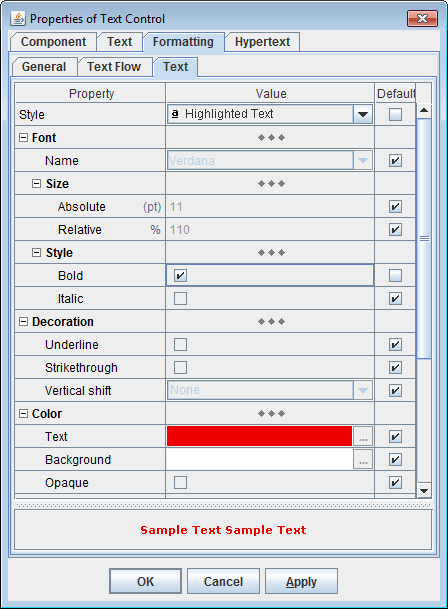
'aXXX').
So, the style sheet now will include two rules:
<style> span.highlight { color: #EE0000 } span.aXXX { font-weight: bold } </style>
<span
class="highlight aXXX">
... </span>
The following Area Section (shown on the screenshot) would generate a certain message. It is a paragraph filled with a bright color and surrounded by the border to highlight the whole message. The message text is formatted mostly with the same font and color, however, a part of it is highlighted with a different color and the bold font. The panel on the right actually shows what that message would look like:

'Message'. So, all paragraph formatting
(including text) comes from that style:
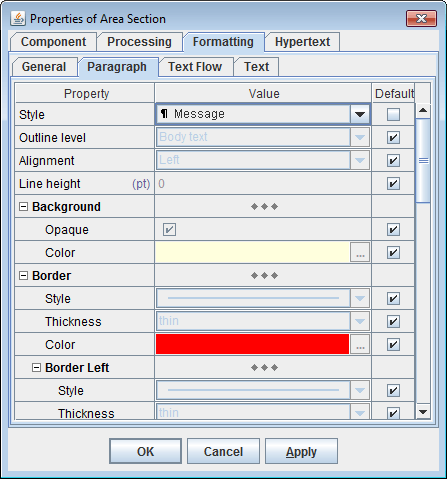
'Message' style is defined:
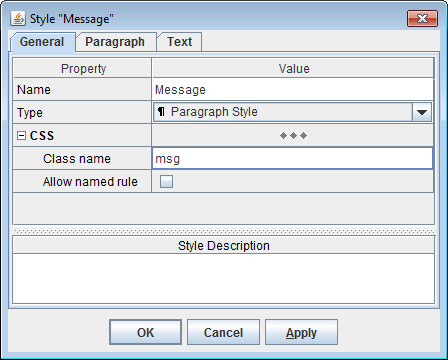
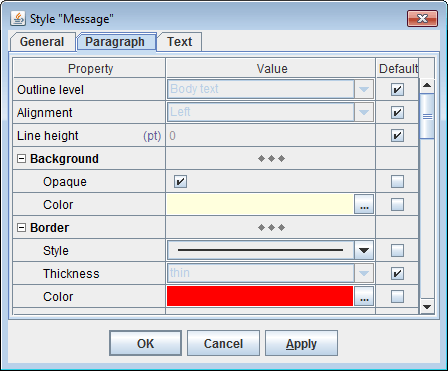
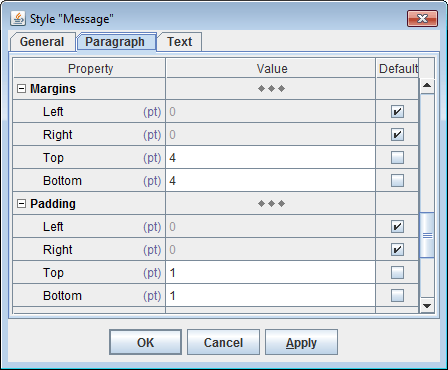
'Message' style also provides the text formatting properties, which include the font and its color:
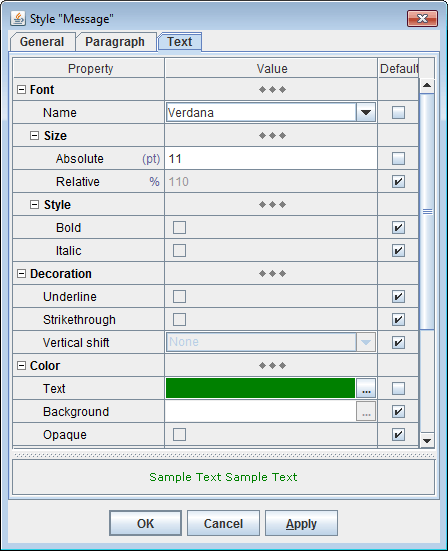

'Highlighted Text' style plus the bold font specified directly on the control):
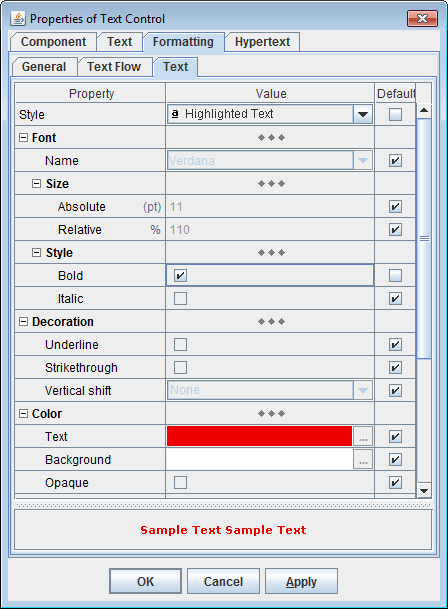
<style> /* * Two named rules generated from 'Message' style * (see also: Multiple named rules with the same class selector) */ div.msg { background-color: #FFFFDD; border: solid 1px #FF0000; margin-top: .4em; margin-bottom: .4em; padding-top: .1em; padding-bottom: .1em; } span.msg { font-family: "Verdana", sans-serif; font-size: 110%; color: #008000; } /* the named rule generated from 'Highlighted Text' style */ span.highlight { color: #EE0000 } /* the anonymous rule generated by the direct settings on the control */ span.aXXX { font-weight: bold } </style>
<div class="msg">
|
|
|
<span class="msg">A message with the normal and
</span><span class="msg highlight aXXX">highlighted</span><span class="msg">
text.</span>
|
</div>
|
|
But you may notice also that both 'msg' and 'highlight' rules specify the color property.
So, which color will be used for “highlighted” then?
According to how CSS works, it will be the color from the latest defined CSS rule, that is
from 'highlight'. That will be the same in any browser!
See also: Applying multiple CSS rules to the same HTML element.
Now, you may assume that when even more formatting styles are used in a chain, that will lead to an HTML output like this:
<span
class="style1 style2 ... styleN aXXX">
. . .
</span>
There is one exception, however. It is hyperlink styles.
Hyperlink styles are the character formatting styles assigned to the template
controls that may generate hyperlinks. When a hyperlink is generated,
the hyperlink formatting style will be applied to it, including in the form of a named rule.
There are several methods of how hyperlinks are formatted.
One of them is blended-in hyperlink (i.e. the hyperlink always looks the same as the ordinary text
at the given location, however, with some extra feature indicating the hyperlink).
In that case, when a paragraph, character and hyperlink styles are involved together and all provide some text formatting properties,
all of them will be rendered into the corresponding named rules for the <a> tag,
so that all the three rules are applied to the hyperlink.
That's because when even more template styles are tracked simultaneously to become named rules, the implementation of that becomes so complicated that it isn't worth it. Also, the formatting properties defined in those styles may override each other according to how the styles are ordered in the chain. Replicating the same behavior in CSS would require the equal ordering of the corresponding named rule definitions. But what if the same styles are applied somewhere else in a different order? In short, CSS simply doesn't support such things. The object model of CSS rules is too rudimentary for this.
Generation of named rules is controlled by the “Output | CSS | Generate named rules” option:
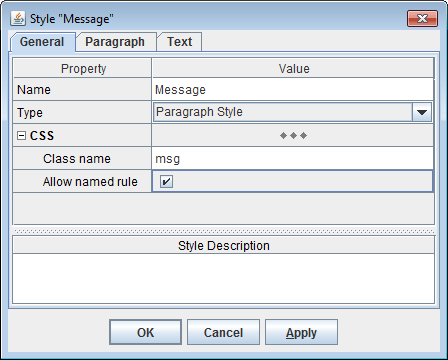
This allows you to enable exactly those named CSS rules, which you are going to substitute.
<style> body { background: #FFEEDD; } a:link { color: #0066CC; } a:visited { color: #800080; } div { text-decoration: none; color: black; } ... </style>
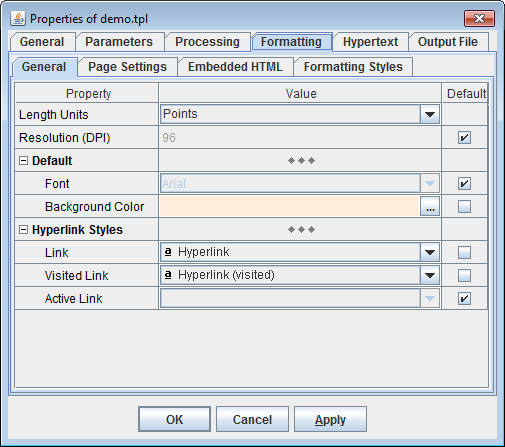
<div> tag is the most important of them, because it encodes the template's default paragraph style
(see also CSS rules derived from template formatting styles).
That style, which is always present in any template typically under the name 'Normal',
provides the default paragraph and text formatting properties for any component in the given template:
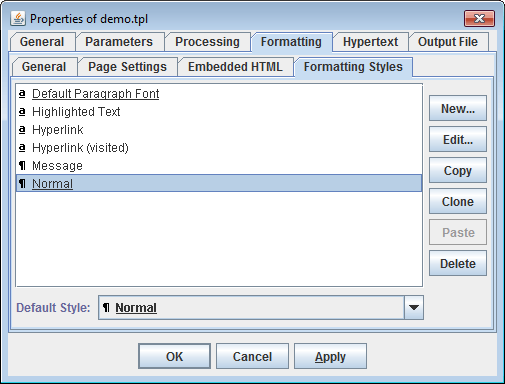
The default CSS rule for <div> tag:
div { |
/* CSS properties produced from default paragraph style */ } |
div.Normal { ... }
Note that a formatting styles defined in the main template will override any equally-named style found in subtemplates. This applies to the default paragraph style too!
Like named rules, the default CSS rules are always statically connected to what they format (that is particular HTML tags). So, you can easily substitute them with your own default CSS rules.Correspondingly, there are two types of style sheets:
<style> element of the corresponding HTML file:
<html> <head> ... <!-- local style sheet --> <style type="text/css"> ... </style> ... </head> <body> ... </body> </html>
Once the generation of all HTML files is finished, the global style sheet is printed as a separate CSS file
placed in the output destination directory typically under the name 'stylesheet.css'.
That CSS file is referenced from every HTML file via a <link> tag, e.g.:
<link rel="stylesheet"
type="text/css"
href="../../stylesheet.css">
true).
When it is unselected (false), all CSS rules will be stored in
local style sheets (according to where they are used).
<html> <head> ... <!-- link to the global style sheet --> <link rel="stylesheet" type="text/css" href="../../stylesheet.css"> <!-- local style sheet --> <style type="text/css"> ... </style> ... </head> <body> ... </body> </html>
Which CSS rules go where depends on the options controlling what's included in the global style sheet (i.e. CSS file). For instance, unselecting the option “Output | CSS | Generate style sheet file | Include anonymous rules” will cause all anonymous rules to be generated and stored locally by each HTML file where they are used.
By default, the global style sheet (CSS file) holds all CSS rules. That makes the generated HTML documentation most compact.
[Default Rules]
[Named Rules]
[Anonymous Rules]
Basically, it is because, in order to achieve the formatting effects specified in a template, several CSS rules may be applied together to the same HTML tag. At that, the properties specified in some of those rules must override the same properties specified in others. That can be achieved only by the specific ordering of the CSS rule definitions in the style sheet. See also: Appendix | Applying multiple CSS rules to the same HTML element.
In particular, the definitions of anonymous rules must appear strictly after the definitions of named rules. Because, when both named and anonymous rules are applied together, the CSS properties specified in the anonymous rule must override those specified in the named one. This works only when the anonymous rule appears in the style sheet later. See also: Named + anonymous rules.The [Named Rules] section also has its own strict structure:
[Named Rules generated from Table Styles]
[Named Rules generated from Table Row Styles]
[Named Rules generated from Table Cell Styles]
[Named Rules generated from Horizontal Rule Styles]
[Named Rules generated from Paragraph Styles]
[Named Rules generated from Character Styles]
[Named Rules generated from Character Styles for hyperlinks]
Since all ready-to-use documentation generators (available on this website) are implemented in the form of templates, you can always change everything (both how your documentation looks and what it contains) by editing/modifying the templates.
Basically, you may need a custom style sheet / custom CSS rules in the following situations:
Since it is impossible to tell the HTML generator which CSS rules must be used at which output locations, the only way to apply custom CSS rules is to substitute with them those produced automatically by the generator itself. That can be done only for the rules with a constant (predictable) connection to the specific output structures, which they are applied to. That is, whenever a given template set is used, the same pieces/structures of the output will be formatted with the CSS rules associated with the same tag/class selectors. This applies only to named and default rules!
The anonymous rules, which have no predictable relationship with the output, must be preserved in any case to keep the overall formatting integrity.
Another complication is that in the style sheet named rules must be defined in a specific order, so that properties specified in one rules override properties specified in others (in case of collisions), and anonymous rules must be defined the last, because their properties must override anything else. See also: Style Sheet Structure.
All that means that replacing the automatically generated style sheet file with the static custom one may be rather tricky.Much easier is to let the generator produce the result CSS file by itself, at that, feed to it those custom rules that must substitute the generated ones. Lastly, if something extra is needed not coming from the generator at all, that can be added to the result CSS file via CSS pattern file.
stylesheet.css file found in the output directory.
You will see something like this:
/* FlexDoc styles; generated by FlexDoc SDK 1.x on Fri Jul 19 06:00:15 CEST 2013 */ /*===== NAMED RULES (generated from paragraph styles) =====*/ /* * Generated from style: "Derivation Tree Heading" * References: 220 * * Formats the heading of Type Derivation Tree */ div.derivTreeHead { margin-bottom: .57em; } span.derivTreeHead { font-size: 90%; font-weight: bold; color: #990000; } ... /*===== NAMED RULES (generated from character styles) =====*/ /* * Generated from style: "XML Source" * References: 3327 * * The default font for the reproduced XML source. */ span.src, a.src { font-family: "Verdana", sans-serif; font-size: 83%; } /* * Generated from style: "XML Source Attribute Name" * References: 3315 * * The font for the names of attributes in the reproduced XML source. */ span.srcAttrName { font-family: "Verdana", sans-serif; font-size: 83%; color: #990000; } /* * Generated from style: "XML Source Attribute Name (Reserved)" * References: 8 * * The font for reserved attribute names in the reproduced XML source. * * Reserved are namespace bindings (e.g. "xmlns:xs") and attributes from the XML * namespace (e.g. "xml:lang"). */ span.srcAttrNameRes { font-family: "Verdana", sans-serif; font-size: 83%; color: #FF0000; } /* * Generated from style: "XML Source Attribute Value" * References: 3307 * * The font for the values of attributes in the reproduced XML source. */ span.srcAttrVal, a.srcAttrVal { font-family: "Verdana", sans-serif; font-size: 70%; font-weight: bold; color: black; } /* * Generated from style: "XML Source Attribute Value (Reserved)" * References: 8 * * The font for the values of reserved attributes in the reproduced XML source. * Reserved are namespace bindings (e.g. "xmlns:xs") and attributes from the XML * namespace (e.g. "xml:lang"). */ span.srcAttrValRes { font-family: "Verdana", sans-serif; font-size: 70%; font-weight: bold; color: #FF0000; } /* * Generated from style: "XML Source Comment" * References: 8 * * The font for XML source comments */ span.srcCom { font-family: "Courier New", monospace; font-size: 83%; color: #4D4D4D; } /* * Generated from style: "XML Source Comment Markup" * References: 16 * * The font for XML comment markup ("<!--" and "-->") in the reproduced XML source */ span.srcComMrk { font-family: "Verdana", sans-serif; font-size: 83%; color: #0000FF; } /* * Generated from style: "XML Source DOCTYPE" * References: 2 * * The font for <!DOCTYPE> declaration (except internal subset) in the reproduced * XML source */ span.srcDOCTYPE { font-family: "Verdana", sans-serif; font-size: 83%; color: #0000FF; } /* * Generated from style: "XML Source Element Name" * References: 3963 * * The font for the names of elements in the reproduced XML source. */ span.srcElemName { font-family: "Verdana", sans-serif; font-size: 83%; color: #990000; } /* * Generated from style: "XML Source Element Value" * References: 138 * * The font for the values of elements in the reproduced XML source. */ span.srcElemVal { font-family: "Verdana", sans-serif; font-size: 70%; font-weight: bold; } /* * Generated from style: "XML Source Internal Subset" * References: 3 * * The font for Internal Subset (embedded in <!DOCTYPE> declaration) in the * reproduced XML source. */ span.srcIS { font-family: "Courier New", monospace; font-size: 83%; color: #0000FF; } /* * Generated from style: "XML Source Markup" * References: 12512 * * The font for XML markup characters (such as angle brackets, quotes etc.) */ span.srcMrk { font-family: "Verdana", sans-serif; font-size: 83%; color: #0000FF; } /* * Generated from style: "XML Source Processing Instruction" * References: 2 * * The font for Processing Instructions in the reproduced XML source. */ span.srcPI { font-family: "Verdana", sans-serif; font-size: 83%; color: #0000FF; } ... /*===== NAMED RULES (generated from character styles for hyperlinks) =====*/ /* * Generated from style: "Hyperlink (blended in)" * References: 2370 * * Used to format hyperlinks blended into the text. */ a.link { text-decoration: underline; } /* * Generated from style: "Hyperlink (blended in, hover)" * References: 28 * * Used to format completely blended-in (latent) hyperlinks. */ a:hover.link-hover { text-decoration: underline; } ... /*===== ANONYMOUS RULES =====*/ div.a0, span.a0 { font-size: medium; } div.a1 { margin-top: .67em; } span.a2 { font-weight: bold; } td.a3 { padding: .42em .25em .25em .25em; } ...
As an example, suppose our goal is to change a little bit the style of XML schema documentation (generated by XSDDoc), namely the coloring scheme of:
/* default rules for normal hyperlinks */ a:link { color: #0066CC; } a:visited { color: #0066CC; } /* named rules for XML source */ span.src, a.src { font-family: "Arial", sans-serif; font-size: 80%; } span.srcMrk { font-family: "Arial", sans-serif; font-size: 80%; color: #000000; } span.srcAttrName, span.srcAttrNameRes { font-family: "Arial", sans-serif; font-size: 80%; font-weight: bold; color: #000000; } span.srcAttrVal, a.srcAttrVal, span.srcAttrValRes { font-family: "Arial", sans-serif; font-size: 80%; color: #0066CC; } span.srcCom, span.srcComMrk { font-family: "Courier New", monospace; font-style: italic; font-size: 80%; color: #008800; } span.srcElemName { font-family: "Arial", sans-serif; font-size: 80%; font-weight: bold; color: #800080; } span.srcElemVal { font-family: "Arial", sans-serif; font-size: 80%; color: #000000; } span.srcDOCTYPE, span.srcIS { font-family: "Courier New", monospace; font-size: 80%; font-style: italic; font-weight: bold; color: #FF0000; } span.srcPI { font-family: "Courier New", monospace; font-size: 80%; font-style: italic; color: #CC66CC; } span.srcCDATA, span.srcCDATAMrk { font-family: "Courier New", monospace; font-size: 80%; color: #CC0066; }
mystyles.css), which is specified in
“Output | CSS | Generate name rules | Custom rule file”
option:

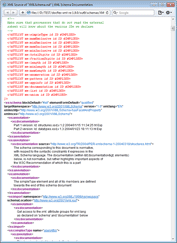 |
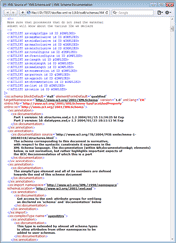 |
html { ... }
body { ... }
a:link { ... }
a:visited { ... }
a:active { ... }
div { ... }
If you need to apply any other default CSS rules, you can do it via CSS pattern file.
Because of this, FlexDoc treats all CSS property values specified in relative units effectively against the document base font size. That requires periodic resetting of the context font size to the document base font size. For more details, please see: Appendix | The problem with relative length units.
Another consequence is that the same CSS rule cannot specify both the font size and any other relative-unit properties. When it is actually needed (in the case of a named CSS rule produced from a paragraph style), such a CSS rule will be broken into two ones applied to nested HTML tags (one for paragraph and one for text). For more details, please see: Multiple named rules with the same class selector | Property conflicts caused by relative units.
For instance, you should avoid substituting a CSS rule without font size with the one that specifies the font size. That may result in unpredictable distortions of the entire document formatting!
This is considered a deep customization of your generated documentation (i.e. of the doc-generator implemented by a FlexDoc template set you want to use). Moreover, if you plan to customize the generated style sheets, you will likely need also to change something in the templates themselves as well as require some special support about all that.
It may be useful when you need to add in the result style sheet some CSS rules not generated by FlexDoc at all (for instance, to format the HTML markup embedded in your descriptions/annotations).
Those CSS rule that are generated can also be substituted with your own ones using custom rule file.
The content of the CSS pattern file should look like the following:
...
...
/* flexdoc-styles */
...
The line '/* flexdoc-styles */' is important.
All FlexDoc-generated CSS rules will be inserted in place of that comment.
When it is absent, no automatically generated CSS rules will appear in the result CSS file.
This opens a possibility to use the CSS pattern file as a complete your CSS file. You just need to provide your definitions for all generated default and named CSS rules and exclude from the global style sheet all anonymous rules by unselecting the option: Output | CSS | Generate style sheet file | Include anonymous rules. See also: Style Sheet Structure.
The CSS pattern file can be applied only for the global style sheet. The local style sheets are not affected by it.The name of the result CSS file (generated by FlexDoc) will be the same as the name of your CSS pattern file. Thereby you can assign your own name to the result CSS file found in the generated documentation.
This creates a problem. When a CSS rule with the specified font size is applied to an HTML element, any values in relative units used within that element will be interpreted against that font size. This would make many of the generated CSS rules context-dependent, which breaks the whole idea of named rules (which are supposed to be independent of where they are used).
To work around that problem the context font size is reset to the document's base font size each time it was changed by applying a font-size-containing CSS rule and another font-size-dependent CSS rule needs to be applied within its scope. As a font size resetter, the following CSS rule is used:
div.a0 { font-size: medium; }
medium keyword specifies the document base font size.
In a few cases, it is impossible to insert an intermediate tag with the font size resetting CSS rule. So, if some length-unit values are applied down there, they must be adjusted to the context font size.
For example, suppose the HTML code must define a numbered list with the following requirements:<html> <head> ... <!-- style sheet --> <style type="text/css"> /* the rule for the list item numbers */ ol.list { font-family: "Verdana"; font-size: 80%; } /* the rule to make spacing between list items; we want the spacings to be exactly 1em (relative the base font size), but this rule will be applied in context of the 80% font size left from the 'list' rule (above), so the spacings are adjusted accordingly */ li.item { margin-top: 1.25em; margin-bottom: 1.25em; } /* the rule for a text within the list item */ span.text { font-family: "Arial"; font-size: 80%; } /* the rule for spacing between text paragraphs within the list item */ div.spacing { margin-top: .5em; } /* the font size resetter rule (generated automatically) */ div.a0 { font-size: medium; } ... </style> </head> <body> ... <!-- the list --> <ol class="list"> <!-- a list item --> <li class="item"> <!-- reset the context font size to the document's base one --> <div class="a0"> <!-- first paragraph --> <span class="text">TEXT 1</span> <!-- spacing between paragraphs --> <div class="spacing"></div> <!-- second paragraph --> <span class="text">TEXT 2</span> </div> </li> ... </ol> ... </body> </html>
There is a new relative unit planned in CSS: the rem (for "root em"), which will be computed exactly against the document's base font size. That would save us the day! Unfortunately, that unit is not quite established yet and not supported by some browsers.
See also:class attribute), thereby creating an inline rule based on all the listed ones together.
The question is: When a CSS property is defined in several of those listed rules and has different values there, which of them will take effect? One could expect, it must be from the rule, whose class is listed the last. But that's wrong. Rather, that will be from the rule, which is defined the last!
For example, suppose you have two rules rule1 and rule2 defined in a style sheet like this:
<style>
span.rule1 { color: red; }
span.rule2 { color: blue; }
...
</style>
<span> tag:
<span
class="rule1 rule2">
text
</span>
text?
It will be blue!
Even when you reverse the ordering of the class selectors specified in the class attribute:
<span
class="rule2 rule1">
text
</span>